Digital certificate management
Timely notifications on the pending expiration of digital certificates significantly contribute to users obtaining a new certificate in due time, thus ensuring unimpeded work.
The IT-Kiosk contains a section to which employees can upload their digital certificates (only public key certificates can be uploaded). By uploading their certificates, certificate owners will be notified in advance (45, 30 and 15 days prior to expiration) by email on the pending expiration of their certificate.
An institutional digital certificate is a certificate issued on the basis of an application for qualified digital certificates for employees of enterprises and signed by the responsible person at the University of Maribor.
Digital certificate management in IT-Kiosk is primarily intended for the management of institutional certificates (e.g. digital certificate for access to eVŠ – e-enrolment service, server certificates, etc.), however, may also be used for any other (i.e. natural persons') digital certificate. The system administrator can access only information on institutional digital certificates.
Links and instructions:
Adding and removing digital certificates
- Log in to IT-Kiosk. In the main menu, select My settings / Personal information. Click on the Certificates tab.
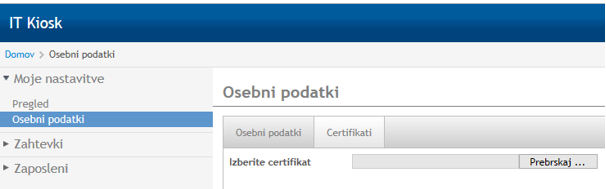
- To add a new digital certificate click “Browse". A pop-up window will appear that you can use to browse for the public key of the digital certificate stored on your computer. For instructions on how to export the key, click here .
- Select whether the certificate is an institutional digital certificate and confirm your selection by clicking “Process and save".
- A notification will pop up if you are trying to upload a certificate that has previously been added to the system; otherwise, the certificate will be successfully added.
Editing an existing digital certificate
In order to edit an existing digital certificate, select My settings / Personal information / Certificates. Select the certificate you wish to edit and select from the following options under Activities:
- Institutional / Non-institutional – this allows you to change the status of the certificate from institutional to non-institutional and vice-versa.
- Cancel – cancel validity of digital certificate (cancellation applies only to IT-Kiosk, not to the certificate in general).
Remove – certificate removed from IT-Kiosk portal.